Creating Global Conditions in System Center configuration Manager for Office 365 deployments
Firstly I would recommend reading the Microsoft docs article below.https://docs.microsoft.com/en-us/sccm/apps/deploy-use/create-global-conditions
Software Library > Application Management > Global Conditions.
Scenario: I have an AD group "SD-LSG-Comp-Microsoft Project ClickToRun" with computer objects that should install Office 365 - ProjectProXVolume edition. I wanted to create one application with multiple deployment types depending on their AD membership.
For example if the computer is only a members of the "SD-LSG-Comp-Microsoft Project ClickToRun" AD group then the deployment should only run the deployment Type "Office 365 Default Deployment Type-Install_InstallProject.cmd".
This deplyoment Type calls the Office 365 setup.exe with a configuration xml detailing the <Product ID="ProjectProXVolume">.
(For a detailed understanding of how to package Office 365 see here. This blog will be updated to reflect the latest setup.exe and the switch <RemoveMSI All="True" />)
<Configuration>
<Add OfficeClientEdition="32" Channel="Monthly" OfficeMgmtCOM="True" AllowCdnFallback="True">
<Product ID="ProjectProXVolume">
<Language ID="en-us" />
</Product>
</Add>
<Updates Enabled="TRUE" />
<Display Level="none" AcceptEULA="TRUE" />
<Logging Path="%Windir%\Temp\" />
<Property Name="AUTOACTIVATE" Value="1" />
</Configuration>
For the deployment to choose "Office 365 Default Deployment Type-Install_InstallProject.cmd" we need to create a global condition that will issue a $True value if the computer is a member of the AD group "SD-LSG-Comp-Microsoft Project ClickToRun".
The global condition created below, will run a Powershell script on the local computer listing all the groups the computer is a member of and if one of the groups found matches the AD group "SD-LSG-Comp-Microsoft Project ClickToRun" issue a $true value and stop the script.
#Get groups of local computer
$Group = "AD Group Name"
$ComputerMembership = ([adsisearcher]"(&(objectCategory=computer)(cn=$env:COMPUTERNAME))").FindOne().Properties.memberof -replace '^CN=([^,]+).+$','$1' | % {If ($_ -ieq $Group) {$true;break;} }
For the deployment to be linked to the AD group the deployment type "Office 365 Default Deployment Type-Install_InstallProject.cmd" must have a "Requirement type" set.
We now simply set a the global condition created to equal True.
In my screen shot i have multiple deployment types for several scenarios i.e. Visio and Project, Visio, Project, Office365, Office 365 during a Task Sequence.
See Global Condition details below.
#Get groups of local computer
$Group = "AD Group Name" #The AD group name to be filtered.
$ComputerMembership = ([adsisearcher]"(&(objectCategory=computer)(cn=$env:COMPUTERNAME))").FindOne().Properties.memberof -replace '^CN=([^,]+).+$','$1' | % {If ($_ -ieq $Group) {$true;break;} }
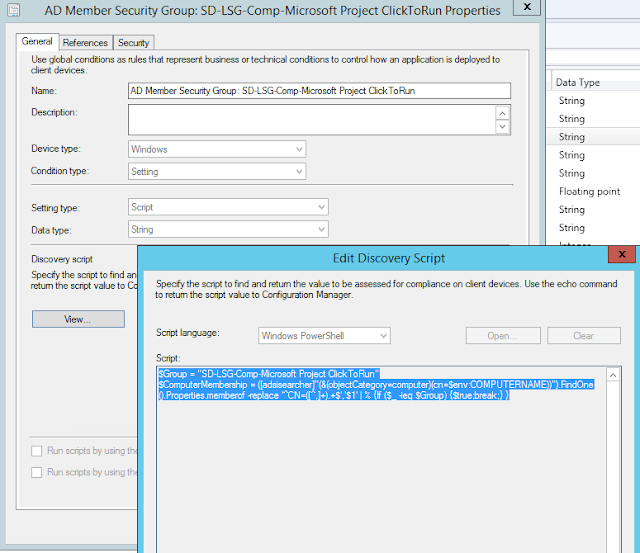
See Global Condition details below.
#Get groups of local computer
$Group = "AD Group Name" #The AD group name to be filtered.
$ComputerMembership = ([adsisearcher]"(&(objectCategory=computer)(cn=$env:COMPUTERNAME))").FindOne().Properties.memberof -replace '^CN=([^,]+).+$','$1' | % {If ($_ -ieq $Group) {$true;break;} }
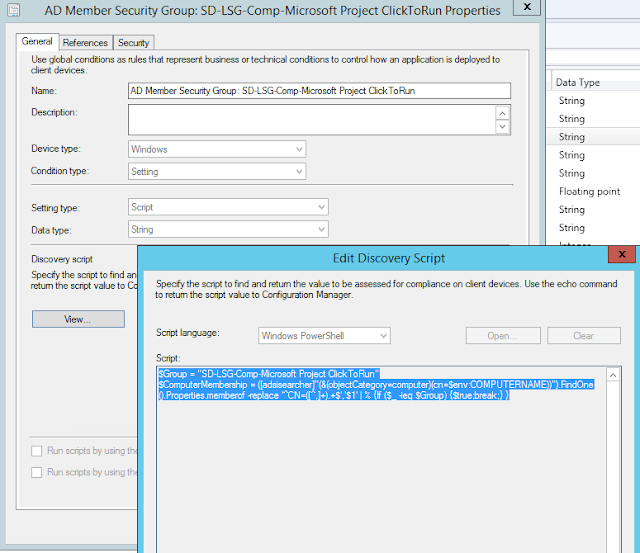
#Get process TSManager; will issue true if within a Task Sequence
[bool] (Get-Process TSmanager -ea 0)





Snap on the Start button on your PC, and afterward click on the Devices and Printers option.Now right-click your Brother printer symbol and snap on the See What's Printing choice on your screen.Click on the Brother Printer alternative at the highest point of the window, search for the check mark before the Use Printer Offline choice. Eliminate the check mark, presently your reports will begin printing once more. Furthermore, on the off chance that it actually doesn't work, continue to the following step.Turn off your Brother printer and eliminate the printer's USB link from your computer.Now turn on your printer.A duplicate of the How can I fix Brother Printer OfflineIcon is Listed in Devices and Printers. There might be a copy of your Brother printer recorded with a comparable name in Devices and Printers. This can be made when you Introduce a comparative printer driver more than once.Nearness of more than one copy of a comparative printer in Devices and Printers will make a segment of the copies of the printer not working suitably. In such a case, Brother printer disconnected macintosh you ought to pick a copy that you know is working. For help with that or some different concerns with your contraption, associate with our printer specialized care group over the complementary number recorded already.
ReplyDelete